Biomechanics Toolbar
The Biomechanics Toolbar is freeware designed to make data processing more accessible for undergraduate teaching. It works as a traditional toolbar in Microsoft Excel and contains the following tools:
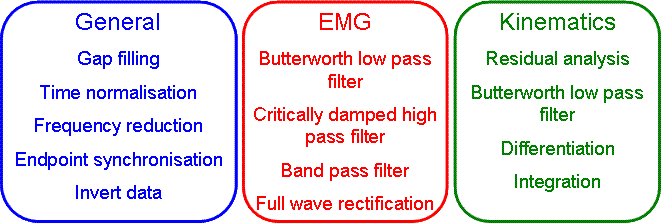
Steps to get you going:
1. Download file below.
2. Install the software*
3. Open your data in Excel.
4. In Excel 2003 and earlier, the toolbar can be found as a new toolbar. In Excel 2007, the toolbar can be found as add-in.
5. Select your data (without headers), process using the appropriate tool.
6. The processed data should now be available on the clipboard, and can be pasted anywhere in Excel.
*The toolbar is based on the use of VBA macros within Excel. Therefore, macros need to be enabled for installation and while using the toolbar. Macro security can be set to medium, so that when using the toolbar you are prompted to enable macros, which safeguards your computer from viruses. If you doubt about the nature of this freeware, please check my profile at KU Leuven or you can even send me an email to confirm that I am a real person with good intentions.
Biomechanics Toolbar Version 1.02
Version notes:
v1.02: Error in Differentiation macro corrected.
v1.01: Despite that this is the first version of the Biomechanics Toolbar, many students have enjoyed using it without considerable problems.
For those who prefer the use of functions in Excel, rather than the select-process-paste process of the Biomechanics Toolbar, there is other freeware available which allows several similar aspects of data processing (interpolate, extrapolate, polynomial curve fit, etc):
The Biomechanics Toolbar is built for using in Microsoft Office Excel only, sorry. If you want to run the Biomechanics Toolbar on a Mac you will need to run it in Microsoft Office in Windows. The only way to do this is to install a virtual machine on your mac, either using Apple’s own Boot Camp function or install Parallels Desktop or VMware Fusion, see this link for further information.
© Jos Vanrenterghem
Last updated : April 7, 2016